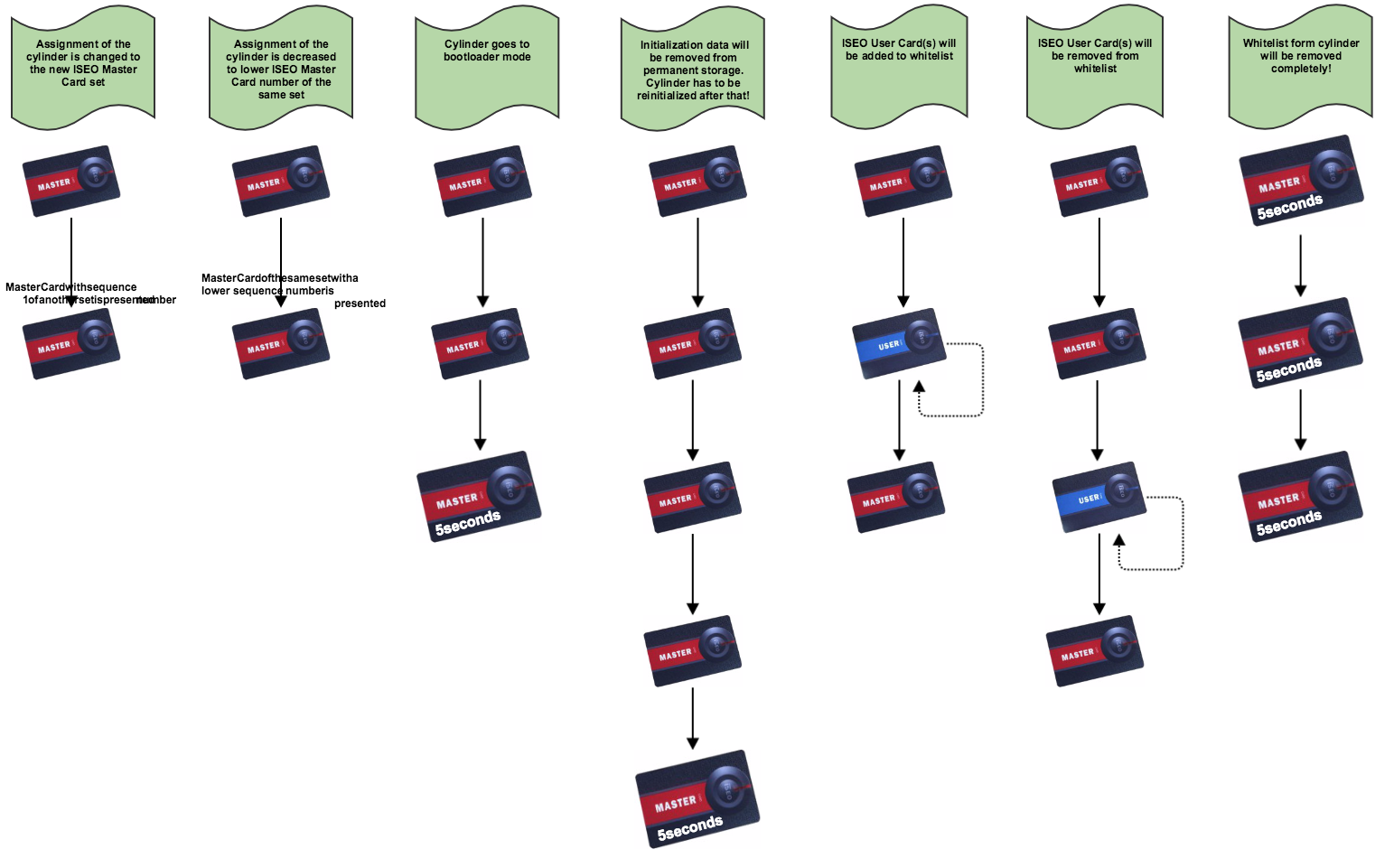ISEO card handling
ISEO card handling
Overview
|
Further documentation to the ISEO Card sequences
Change active ISEO Master Card
Assign new ISEO Master Card set to ISEO lock
-
Present the active ISEO Master Card to the lock and remove it. 2x

-
Present number one of a new ISEO Master Card set to ISEO lock: 3x

Assign lower sequence number of active ISEO Master Card set to ISEO lock
-
Present the active ISEO Master Card to the lock and remove it. 2x

-
Present lower number of the active ISEO Master Card set to ISEO lock: 3x

Go to boot loader mode
-
Present the active master card 2 times to the lock. After each successful step: 2x

-
Present the active ISEO Master Card for 5 seconds to the lock. 3x

Reset the ISEO lock initialization
-
Present the active master card 4 times to the lock. After each successful step: 2x

-
Present the active ISEO Master Card for 5 seconds to the lock. 3x

En-/Disable ISEO User Cards for an ISEO lock
Enable individual ISEO User Cards for the ISEO lock
-
Present the active ISEO Master Card to the lock. 2x

-
Present ISEO User Cards to the ISEO lock. After each successful step: 2x

-
When you present the active ISEO Master Card to the lock the sequence is finished and the white list will be stored. 3x

Disable individual ISEO User Cards for the ISEO lock
-
Present the active ISEO Master Card to the lock. 2x

-
Present the active ISEO Master Card to the lock again. 2x

-
Present ISEO User Cards to the ISEO lock. After each successful step: 2x

-
When you present the active ISEO Master Card to the lock the sequence is finished and the white list will be stored. 3x

Disabling all ISEO User Cards on the ISEO lock
-
Present the active master card 3 times for 5 seconds to the lock. After each successful step: 2x

-
When the sequence is complete and all ISEO User Cards have been disabled the lock signals: 3x

Further documentation of maintenance BlueID command
For usage please refer to ISEO-specific commands and response codes